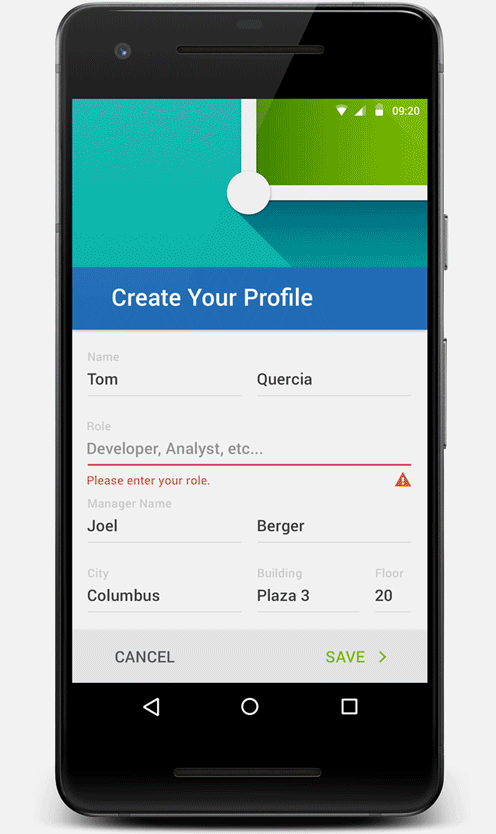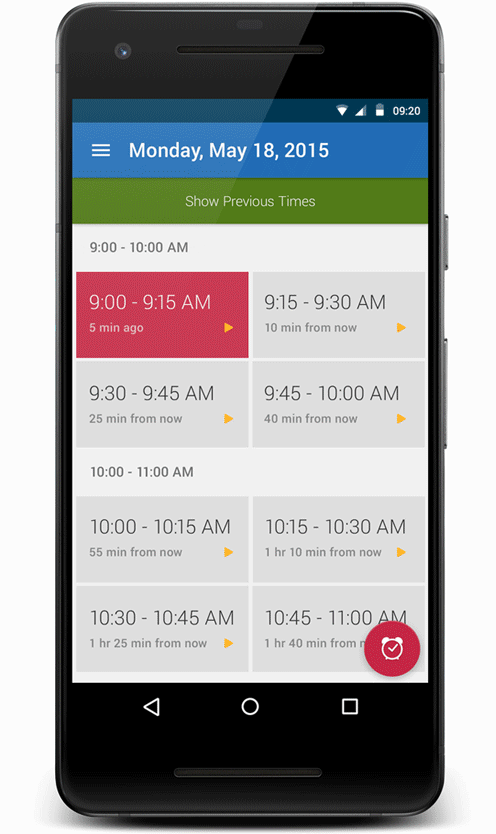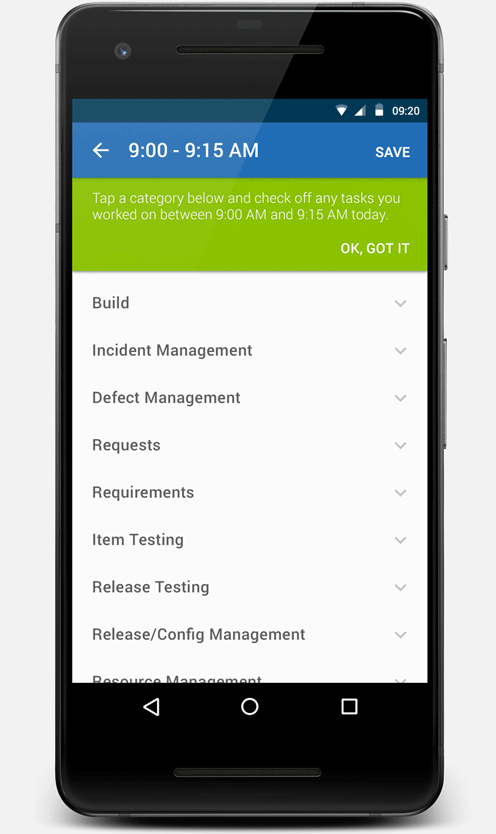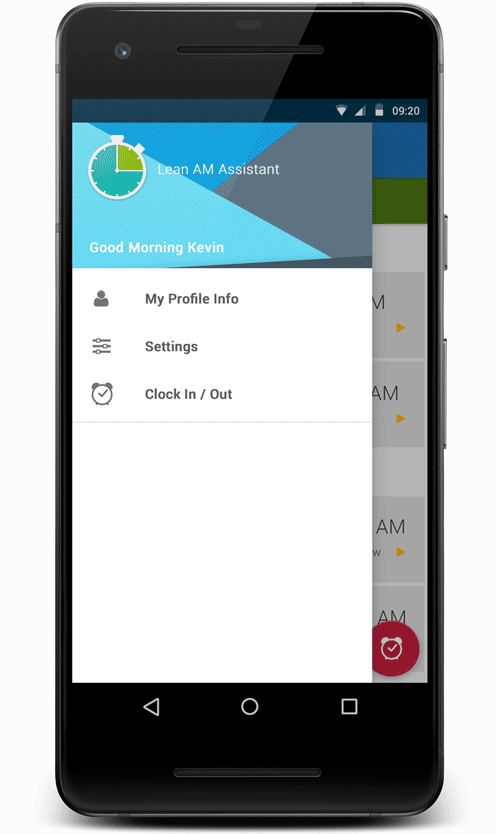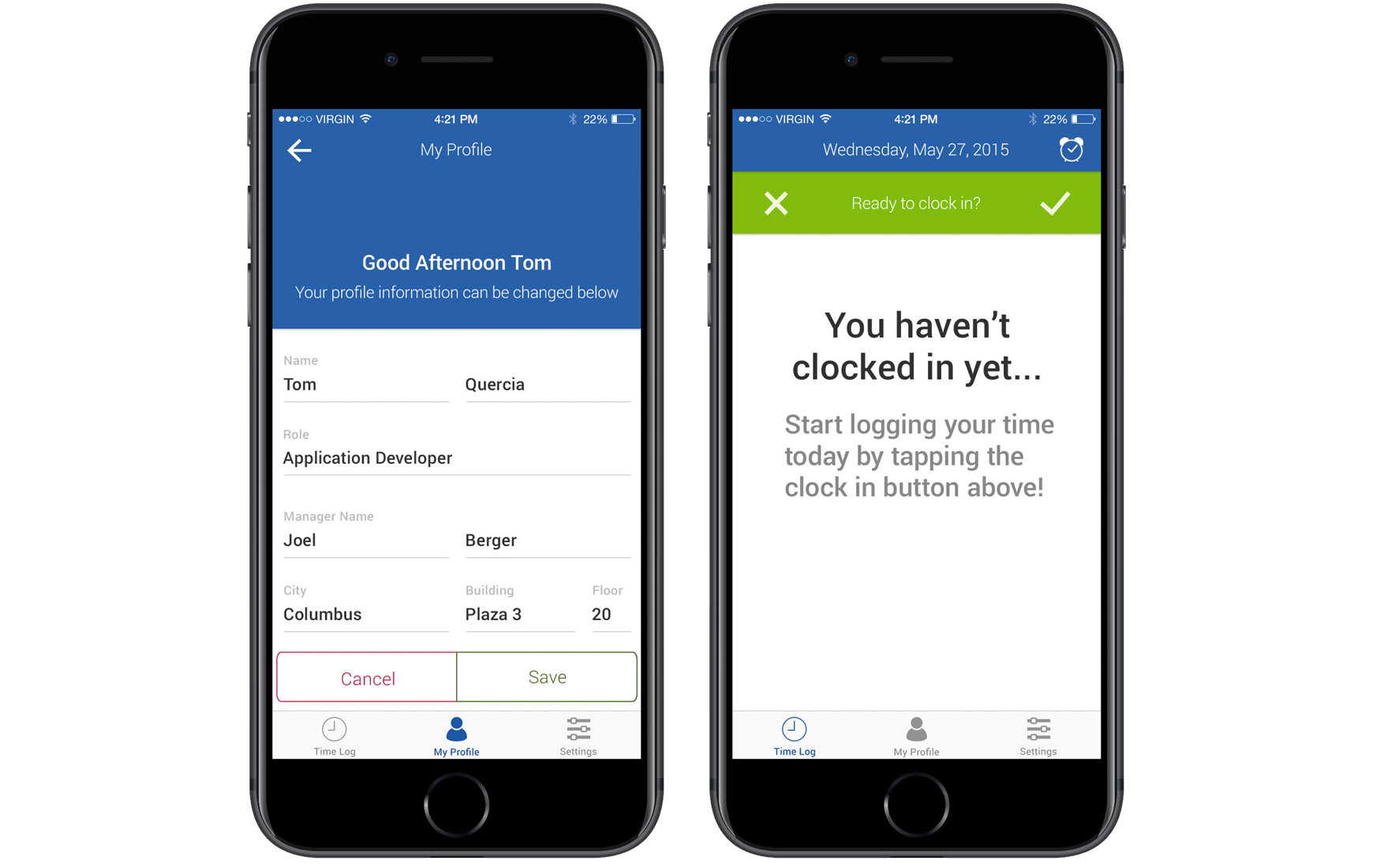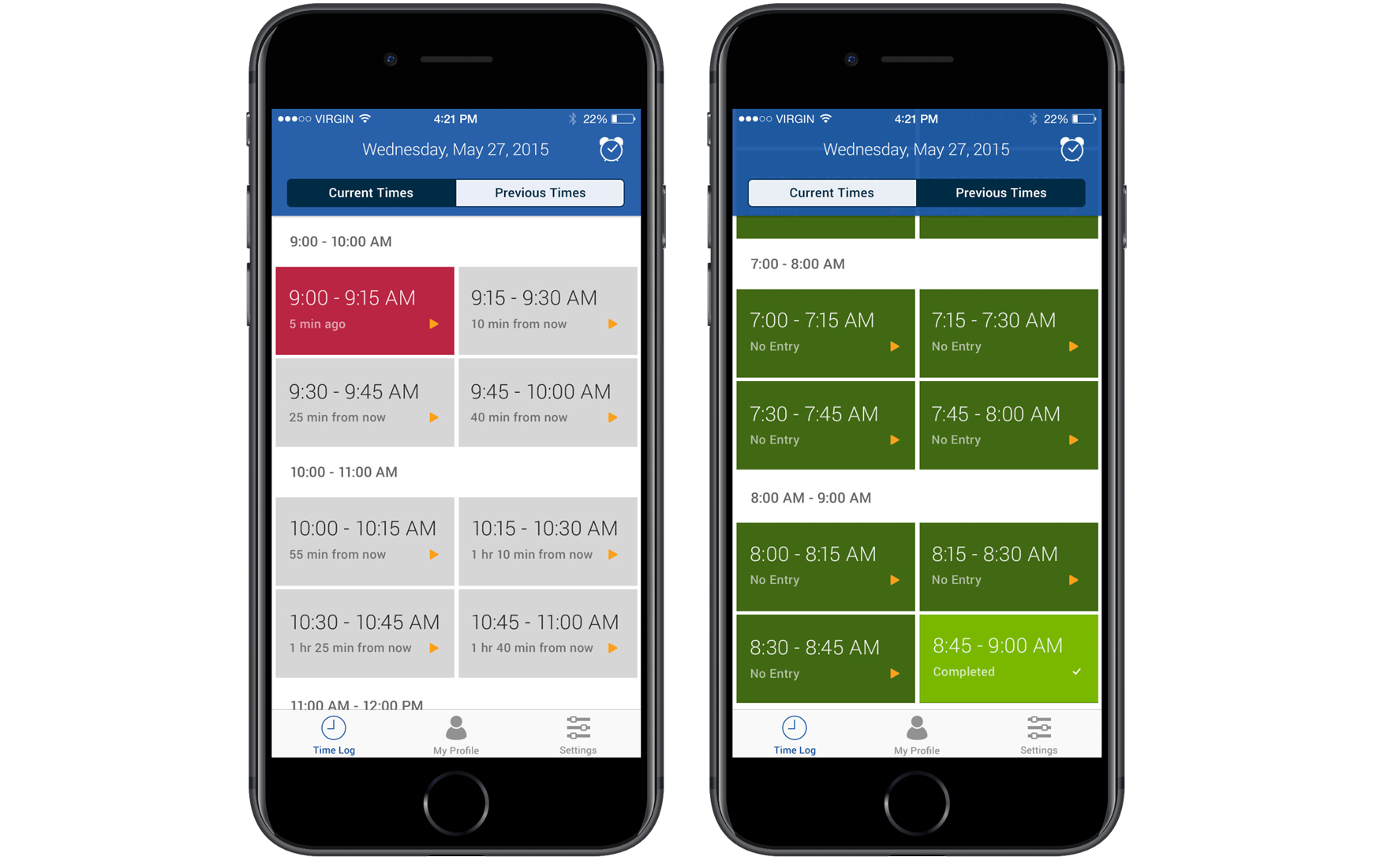Nationwide Insurance
Designing an internal application for task and time management.
In the spring of 2015, the Enterprise Applications IT department at Nationwide Insurance began an initiative to adopt Lean Methodology into our current Agile practices. This included the somewhat tedious idea of feedback loops, where team members would keep track of what they worked on every 15 minutes in an effort to identify and eliminate waste. I was working on Nationwide's mobile app team at the time, and we scoffed at the idea of managing these feedback loops on paper work sheets. So we created an app for that.
Though I was only a Requirements Analyst on the team, the developers trusted me with designing the entire UX and UI for the app. They even helped me learn the basics of application development in Android Studio, though I can't take much coding credit for the final build.